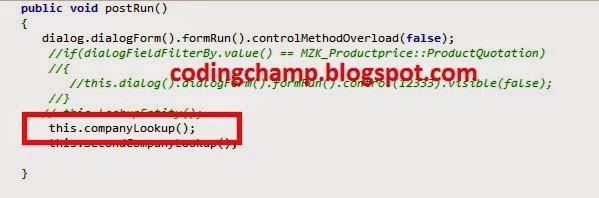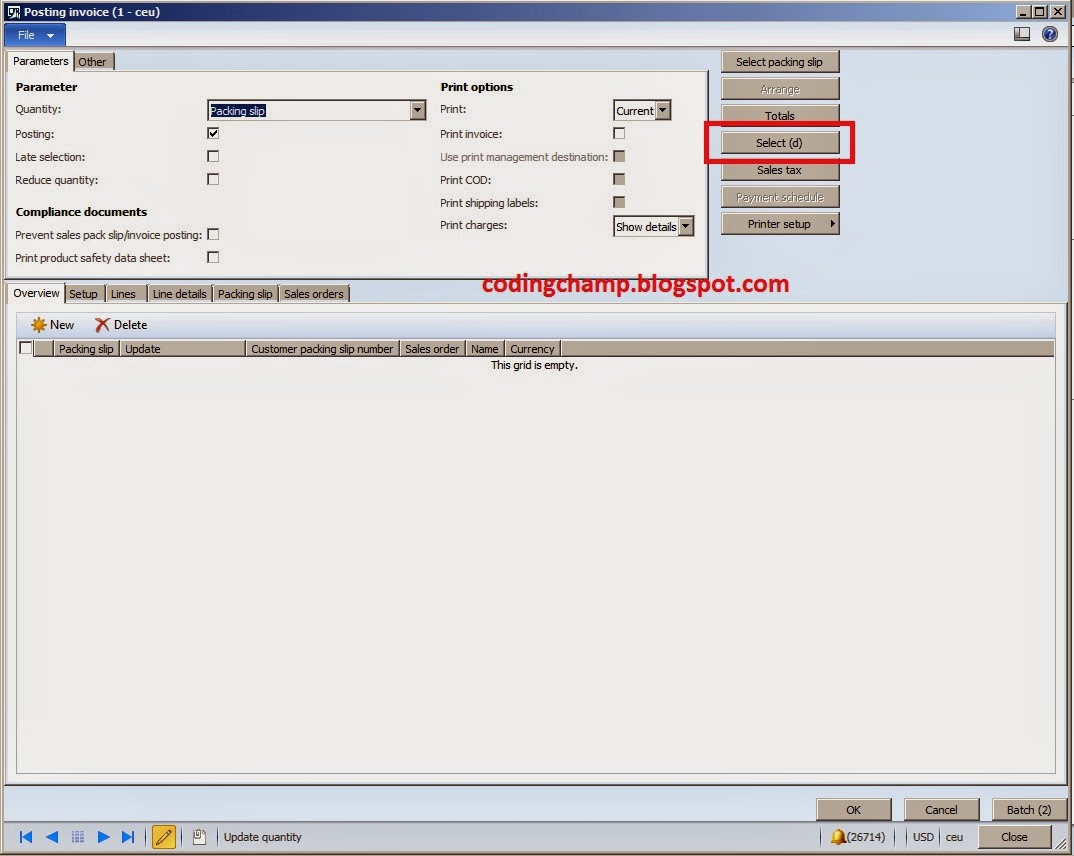In this tutorial I share you the steps of creating the multi select lookup.
Below is the screen shot of the multi select lookup of how its looks like.
First of all we need to create the parm method in the contract class for this multi select company lookup.
As you can see this in the below image.
After that we need to bind the control to this parm method of multi select company lookup to the dialog box in the build method of the UI Builder Class.
After that in the postRun method of the UI Builder Class we are calling the another method that we have created to create the lookup on the companyField Control.
Below is the definition of this companyLookup method.
In the above code the selected field container contains the fields which are selected by default when the lookup is open.You can also show the empty container if not to show any field selected by default.
This was all related to the multi select lookup in SSRS Reports.
If you have any question related to that than feel free to approach me.
Thanks
Muhammad Zahid.
Below is the screen shot of the multi select lookup of how its looks like.
First of all we need to create the parm method in the contract class for this multi select company lookup.
As you can see this in the below image.
After that we need to bind the control to this parm method of multi select company lookup to the dialog box in the build method of the UI Builder Class.
After that in the postRun method of the UI Builder Class we are calling the another method that we have created to create the lookup on the companyField Control.
Below is the definition of this companyLookup method.
In the above code the selected field container contains the fields which are selected by default when the lookup is open.You can also show the empty container if not to show any field selected by default.
This was all related to the multi select lookup in SSRS Reports.
If you have any question related to that than feel free to approach me.
Thanks
Muhammad Zahid.