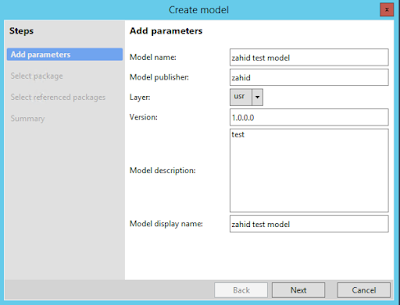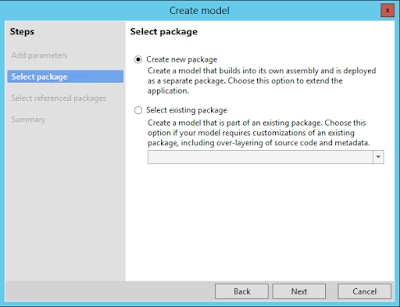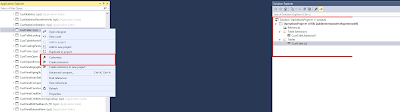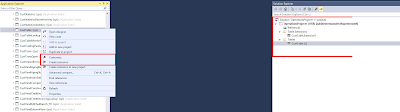The are
two ways of development approach in D365 one is Extension Development Approach
and Overlayering development approch.
- Extension Development Approach.
- Overlayerring Development Approach.
Extension
Development Approach:
This
Approach is use if you want to create new objects or you don’t want to
customize the existing standard AX functionality given by Microsoft.
In
extension development approach you can enable or disable the controls of
standard ax objects and you can do what you want with the new objects that you
have created.
Benefit
of using the Extension Development approach is
that It would be easier for you to do the future upgrades but sometimes
we might need to customize the existing standard AX object based on our requirement. in this case we
use Over layering development Approach.
To do the
extension development you first need to create the model and under that model
add new objects or refer to the existing objects to enable and disable some of
their controls.
Below are
the steps for working in extension development approach.
Open
Visual Studio Click Dynamics 365 -> model management -> Create Model
A new
wizard will open where you give name and other details of the model.
Now click
next.
In the
above screen you have the option to use the extension development approach or
the over layering development approach.
If you
choose the 'Create new package' option than it will be the
extension development approach.
And if
you choose the 'Select existing package' than you have to select the existing
model which you will be customizing that would be the over layering development approach.
If you
select 'Create new Package' and then click next than you have the option to select the
existing package if you want to use objects of that model. (note: you can only enable
or disable control of existing AX objects but you cannot customize it)
Like
this.
When you
click next final screen will appear where you can check the checkbox Create new
project so once you click next a new dialog will appear when u can create new
project or u can uncheck the checkbox model will created and then you can
create the project manually.
After creating the model In the
above image I right click the standard AX form i.e cust table.
Now I
have the option of either customize it or create extension. As you can see on
the right pane I have use this form as customize and extension both (just for
example).
It is
because my module is over layering development approach. If my module would be
total new I,e extension development approach then I won't be able to customize
that form I extend that form.
Now I will show you the properties of the form that I have customize in which I have full authority to change any property.